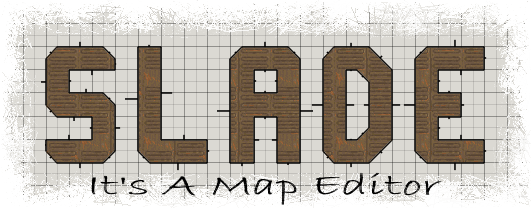 |
|
LINE DRAWING
Line drawing is probably the tool you are going to use most to build maps in SLADE. Here's a breif overview of SLADE's line drawing capabilities.
To start drawing some lines, simply press space (by default, this can be changed). A point will now appear underneath the mouse pointer, at the nearest grid point if grid snap is on: 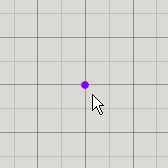 To place the first point, simply left click where you want it. Now as you move the pointer around a line should appear from where you clicked, to the nearest gridpoint to the mouse cursor: 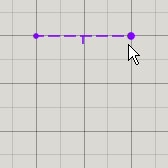 Now there are 2 different ways to finish line drawing: creating a sector and splitting a sector. Firstly we'll look at creating a sector. Basically all you need to do is place points in the shape you want, and place a point over the first point to finish drawing. If you add the points in a clockwise fashion you'll create a new sector, anticlockwise and you'll create a 'column' (which must be within an existing sector). Here's an example of creating a simple closed sector: 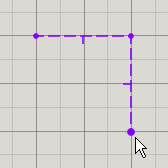
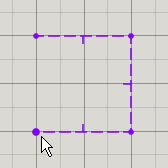
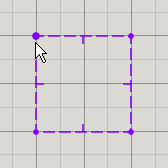
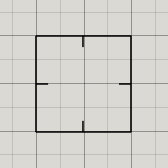
And here's an example of creating a column: 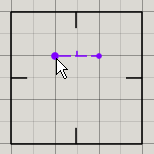
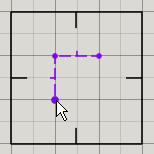
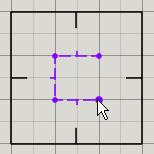
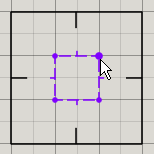
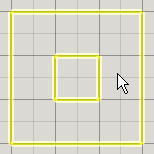
You can also draw over existing lines to 'add' a new area to a sector: 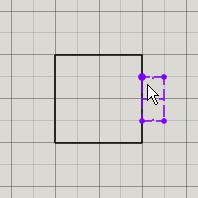
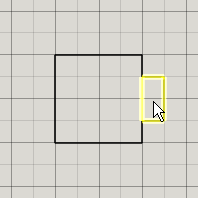
Now for splitting a sector. To do this, instead of drawing the entire area you want to create, you draw a line (or lines) from one side of a sector to another, and click on the end point a second time to finish drawing: 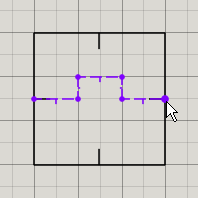
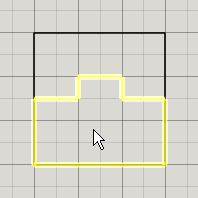
You can also create new areas attached to an existing sector using this method, like so: 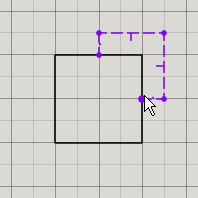
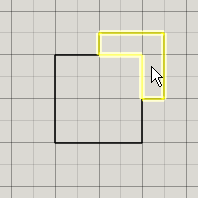
Pretty simple stuff :P. There are a few other things to note. If you draw a point by mistake, you can right click (default) to cancel that point. If you cancel the first point you cancel the line draw. Also, middle click (default) will add a point at the closest existing vertex to the mouse pointer. That's pretty much it for basic line drawing. Now we'll look at the rather useful shape drawing feature.
SHAPE DRAWING
Stuff
|